Login to Student Email – Office 365
To access your official university-related email and collaboration tools, which include a mailbox with a capacity of 25 GB per user, follow these steps:
- Go to mail.office365.com to log in to your Office 365 account using your university credentials.
- Username: Your student email address, which follows the format StudentID@students.swinburne.edu.my (e.g., 4337237@students.swinburne.edu.my)
- Password: For first-time login, the default password is “SUTS@yyyymmdd“. Please enter your date of birth in the format YYYYMMDD (year, month, day).
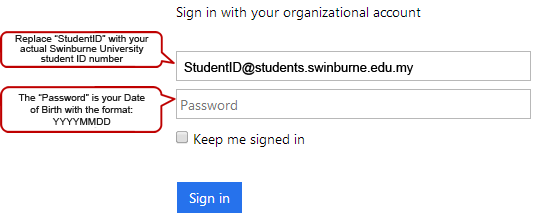
Notes:
- You will be prompted to change your password during your initial login.
- For first-time users, you need to configure Multi-factor Authentication (MFA). Please visit the following link for the MFA configuration guidelines: https://www.swinburne.edu.my/wp-content/uploads/2023/10/MFA-Guideline-Swinburne-Sarawak-Student-Edition.pdf
Install Office 365 Application to computer
- Log in to your student email account.
- You need to approve the sign-in request by opening your Authenticator app and entering the number shown to sign in.
- On the homepage, navigate to the App Launcher dot icon located on the left side, then select Microsoft 365.
- You’ll be directed to the Microsoft 365 homepage. Click on Install and more located on the right side, and then select Install Microsoft 365 apps.
- You’ll be redirected to Office account portal. Click on Install Office, and a pop-up window will appear prompting you to save OfficeSetupexe file. Once the download is complete, run the OfficeSetup.exe file to install the Office 365 application on your computer.
Contact and support
For any problems or questions with the Student Print service, you can:
- Submit a Service Desk at servicedesk@swinburne.edu.my
- Phone x5000 or +6082-255000
Office Hours:
- Monday to Thursday: 8.30am to 5.30pm
- Friday: 8.30am to 12.00pm & 2.00pm to 5.30pm (Office closed from 12.00pm to 2.00pm)

