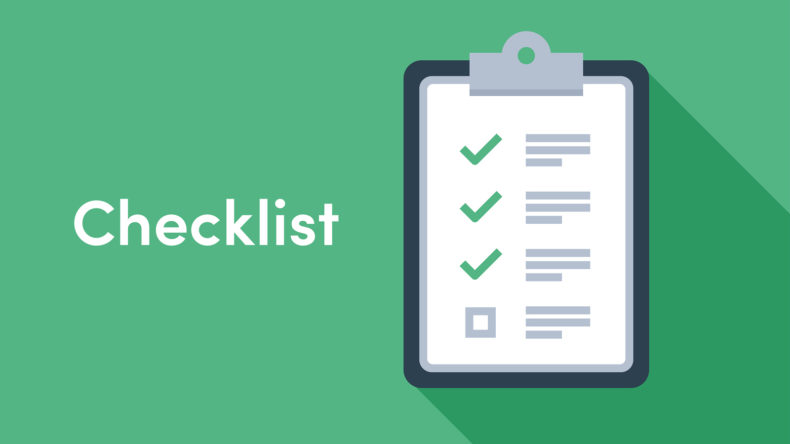
Click on each step to discover what you’ll need to do. Each step is important so make sure you go through all of them.
Welcome to Swinburne Sarawak and your journey begins with the Welcome Swinbees! E-mail from the university. You’ll receive this email in your personal email once you have been registered into your courses. Please read the e-mail thoroughly as it contains important information about your registration and orientation before proceeding to the subsequent steps.
Upon receiving this email, you should have access to your student E-mail and CANVAS, a learning management system (LMS).
If you didn’t receive this email, do check your Junk folder, otherwise please send an email to studentexperience@swinburne.edu.my.
Student Portal is your one stop for all your Uni essentials – Academics (e.g. enrolment and registration, class timetable, exam timetable, results etc.), students accounts (i.e. fees charges) and financial aid (e.g. installment plan). Look forward to receiving personalized communication from the Uni and explore the self-service tools.
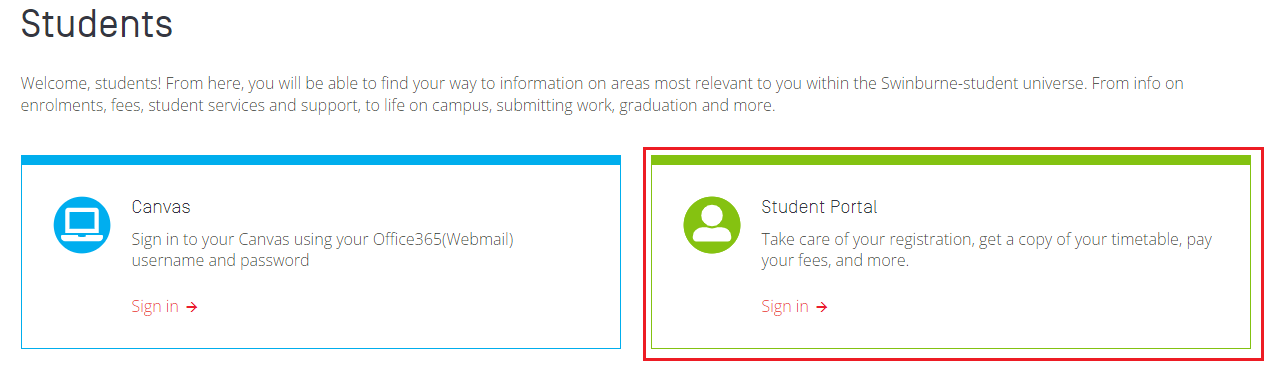
Sign in with the following credentials: |
||
| Username | : | StudentID@students.swinburne.edu.my |
| Password | : | SUTS@yyyymmdd (where yyyymmdd is your date of birth) |
|
||
You can perform registration to courses/unit of study based on the approved list in your Offer Letter. Register into 4 courses/unit of study of your choice for long Semester, 2 courses/unit of study for short Term.
Go to My Class > Course Registration.
A pop-up window will appear for you to perform 3-steps Course Registration. Please ensure you allow pop-ups on your browser if it is blocked.
Read our Quick Guide: How to Register to Courses.
Upon completion of Course Registration, you will need to register to your class activities (lecture, tutorials, labs etc).
Log out and re-login to your Student Portal to get more links on your Student Portal view.
If you’d like to view the timetable first before registering, you may do so by going to the “Other Course Timetable Search” Module. Please refer to page 24 of the Student Portal Full Guide.
The timetable will only be available one or two weeks before the class commencement.
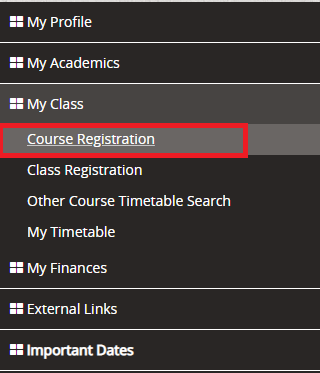
Class Registration is usually available two (2) weeks before class commencement.
Go to My Class > Class Registration.
Select your ‘Enrollment’ and ‘Term’, then click on status ‘Register’ to begin.
A pop-up window will appear for you to perform Class Registration. Please ensure you allow pop-ups on your browser if it is blocked.
Read our Quick Guide: How to Register to Class.
You need to be registered to all class activities under the course/unit of study and ensure that you do not have timetable clashes.
To view you timetable, go to My class > My Timetable.
Further details can be obtained through the Quick Guide: How to View Class Timetable.
To find out about your fees, click on My Finances > Student Ledger. Amount payable will vary and this is based on your program and courses. Learn how to make your fees payment here.
To navigate your Student Ledger, please refer to Quick Guide: How to get My Financial Transaction Summary
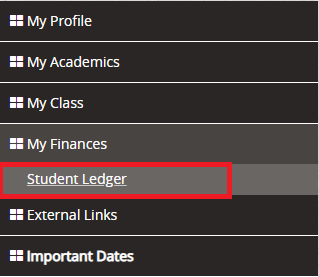
Please note that you have already acknowledged that you have read and understood the contents of the Student Handbook when you signed the Offer Acceptance Form. The student handbook is your guide to policies, guidelines and standards that are expected of you as a Swinburne student. Download a copy for your reading and safekeeping here.
Your student e-mail is the official communication channel that you will use when you communicate with the Uni.
Here are some pointers on how you can access your student E-mail:
Login at: https://mail.office365.com
Your username: |
StudentID@students.swinburne.edu.my |
||
Your password: |
As changed in Step 1 when you first logged in to Student Portal. |
||
If you have not completed Step 1 and changed your password, |
|||
Your default password: |
SUTS@yyyymmdd |
||
Replace YYYYMMDD with the numbers from your date of birth. |
|||
Let's say your birthday is 25th December 2020, then your password would be: |
|||
You will be prompted to change your password at the first login.

Need help with your password, get in touch with Service Desk at +6082-255000 or servicedesk@swinburne.edu.my.
Canvas, a Learning Management System (LMS), is where you can find all of your course announcements, content, class notes and resources.
Logging into Canvas can be done here once you've been successfully registered. Alternatively, you can go to Swinburne's website, click on Students and find the link to Canvas in the blue box.
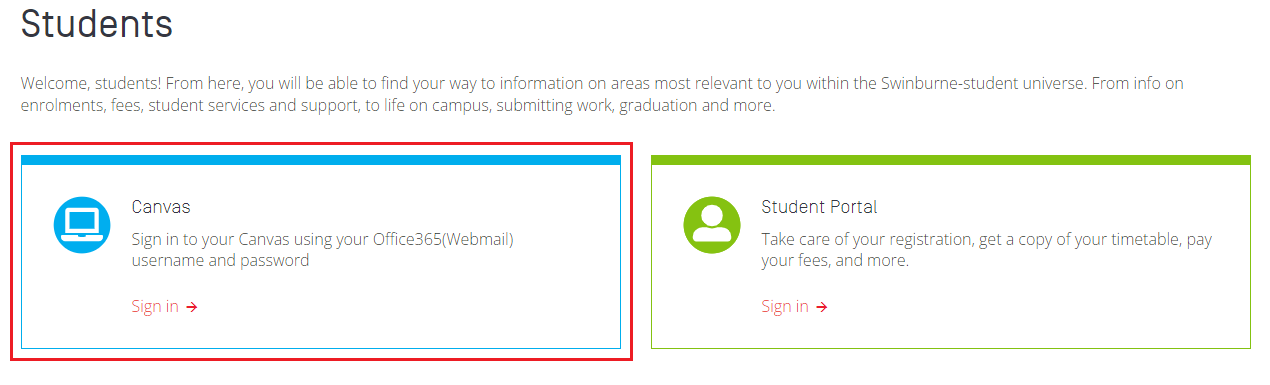
Your login details are the same as your Student e-mail.
If you're having problems with your password, you may contact the Service Desk at +6082-255000 or servicedesk@swinburne.edu.my.
Orientation is the best way to meet new people and discover the services and facilities that the University offers. You would have received details on your orientation in the email from the University – Look out for the email: Welcome Swinbees! We can’t wait to welcome you to the Swinburne family. See you soon!
|
Important:
|